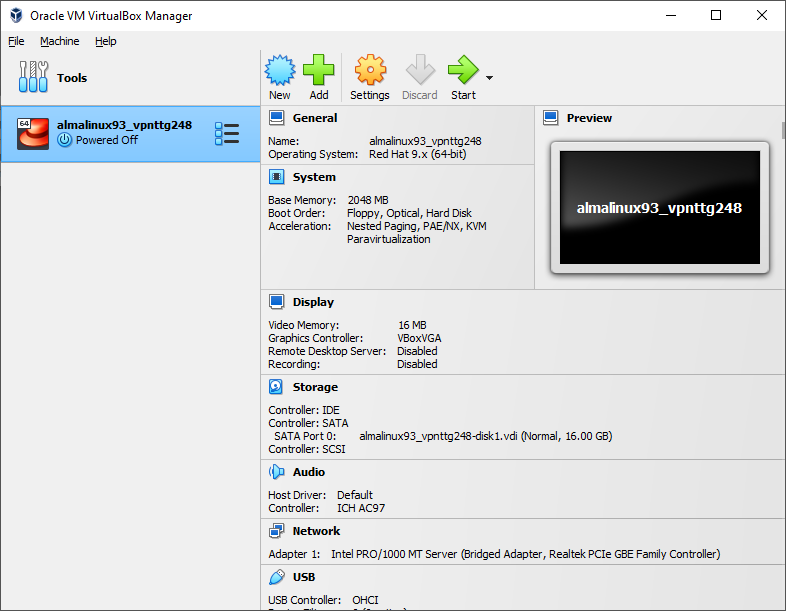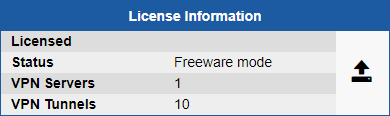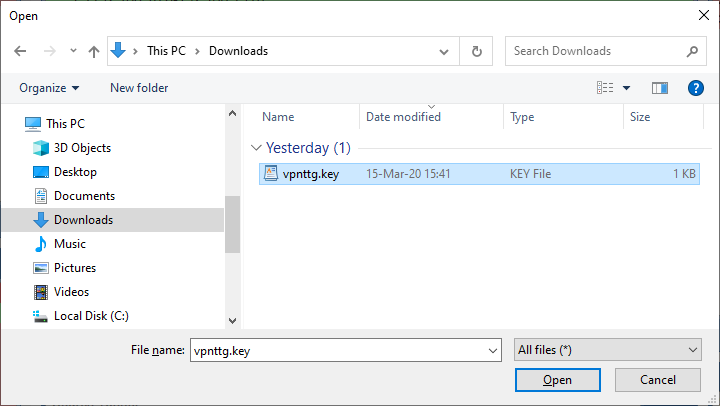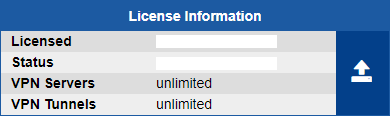Deploying the OVA Template
- In the File menu, select Import Appliance.
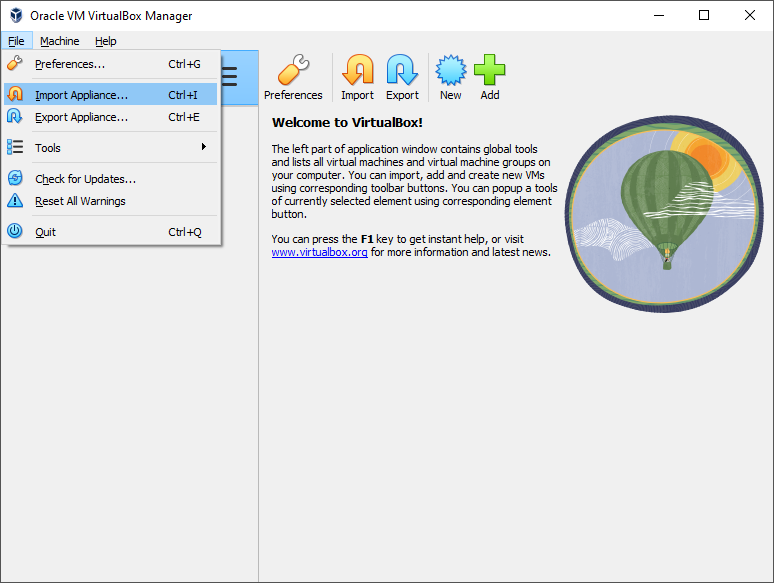
- Browse to the location of the .ova file and then click Next.
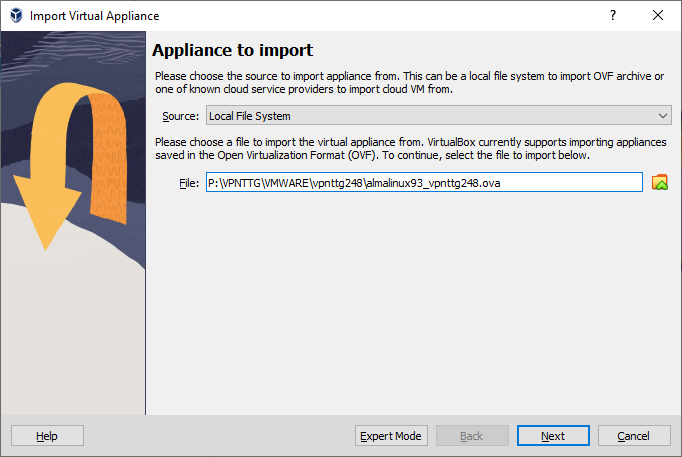
- Make any adjustments you want to the displayed settings (you can also change the settings later) and click Import.
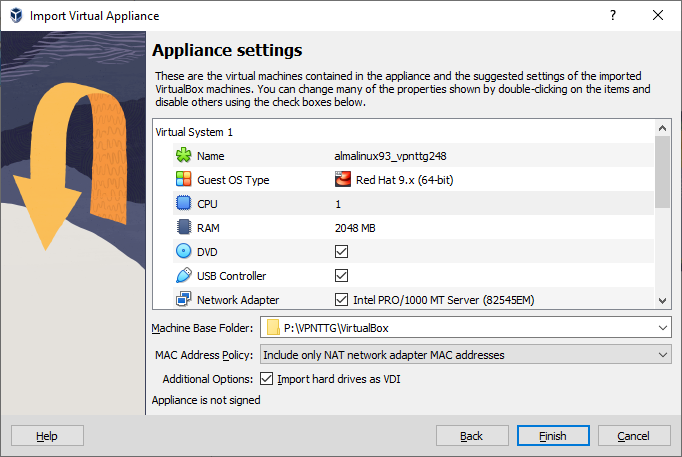
- A status bar indicates the progress of the import process.
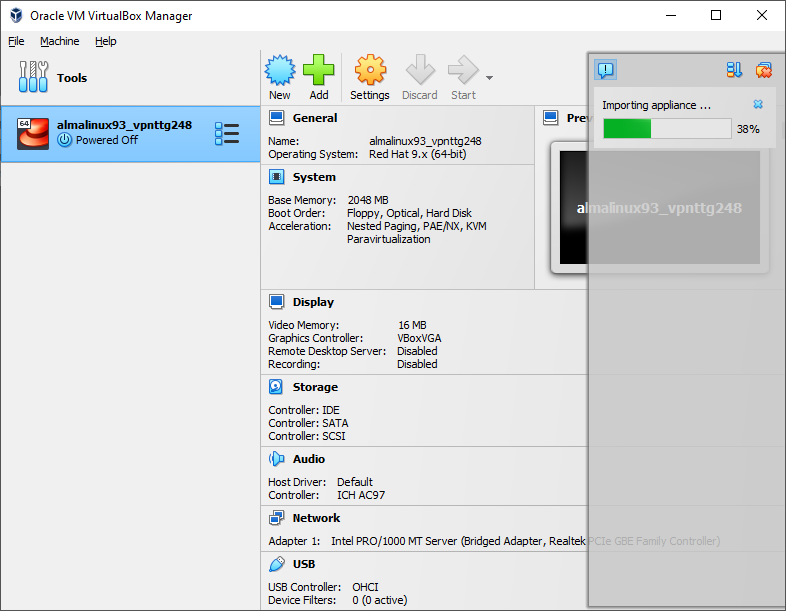
- After Workstation successfully imports the OVA virtual machine, the virtual machine appears in the virtual machine library.